In today’s digital world, being efficient with software can greatly enhance your productivity, especially for those who rely on office applications for their daily tasks. One powerful tool that can streamline your work process is the Office Deployment Tool. This utility allows users to download, configure, and install Microsoft Office products seamlessly, making it indispensable for both individuals and organizations. Alongside this, the ability to convert Word to PDF is crucial for preserving document formatting and ensuring easy sharing. In this article, we will explore the Office Deployment Tool in detail, guide you on how to download it for free, and highlight the importance of converting Word documents to PDF.
What is the Office Deployment Tool?
The Office Deployment Tool (ODT) is a command-line utility developed by Microsoft that simplifies the download and installation of Microsoft Office applications. It is particularly valuable for IT professionals and businesses that need to deploy Office across multiple devices efficiently. With ODT, users gain the ability to customize installations, manage updates, and control the user experience during the setup process.
Key Features of the Office Deployment Tool
- Customization: Tailor your Office installation to include only the applications you need, whether it’s Word, Excel, PowerPoint, or others. This ensures that you are not overwhelmed by unnecessary features.
- Large-Scale Deployment: ODT is specifically designed for businesses looking to install Office on many devices simultaneously, making it a time-saving and cost-effective solution.
- Configuration Management: Control settings such as update channels and installation modes, ensuring that all users have a consistent experience across different devices.
- Offline Installation: ODT allows for offline installations, which can be beneficial for organizations with limited or no internet connectivity.
- Support for Multiple Versions: You can use ODT to install different versions of Office, allowing flexibility for organizations that need to maintain legacy applications.
Why Use the Office Deployment Tool?
Using the Office Deployment Tool offers several advantages that can enhance your workflow:
- Efficiency: The ODT allows for bulk downloading and installation of Office applications, saving significant time and effort compared to manual installations.
- Flexibility: Customize installations according to your needs, whether you require specific applications or language preferences. This is especially useful for international teams.
- Control: Manage updates and installation settings, ensuring that your software is always up-to-date and configured to your specifications. This can include setting specific update channels that align with your organization’s needs.
- Reduced Complexity: For IT departments, ODT simplifies the management of Office installations, reducing the complexity often associated with software deployment.
How to Download the Office Deployment Tool
Downloading the Office Deployment Tool is a straightforward process. Follow these steps to get started:
Step 1: Visit the Microsoft Download Center
To begin, navigate to the [Microsoft Download Center]. This site is the official source for downloading Microsoft software, ensuring you get the latest and most secure version of ODT.
Step 2: Select Your Language
Choose your preferred language from the dropdown menu. This ensures that the tool is configured correctly for your needs and that any prompts or instructions are clear.
Step 3: Click Download
Click the download button to initiate the process. The Office Deployment Tool is relatively small, typically around 3.5 MB, making it quick to download.
Step 4: Install and Extract the Tool
Once the download is complete, locate the setup file, usually named setup.exe, and double-click it to run the installer. Follow the prompts to extract the necessary files to a designated folder on your computer.
Step 5: Create a Configuration File
You’ll need a configuration file to specify how you want Office to be installed. You can create this using the Office Customization Tool available on the Microsoft website. This file will include details such as which applications to install, the installation mode (online or offline), and update settings.
Step 6: Run the Installation Command
Open the Command Prompt with administrator privileges. Navigate to the folder where you extracted the ODT files. Use the appropriate command to start the installation process based on your configuration file.
Step 7: Verify Installation
After running the command, the tool will begin downloading or installing Office according to your specifications. Once completed, check the designated installation folder to ensure that all applications are installed correctly.
Converting Word to PDF: A Necessary Skill
Once you have your Office applications installed, you might often find yourself needing to convert Word documents to PDF format. This is crucial for several reasons:
- Preservation of Formatting: PDFs maintain the layout and formatting of your documents, ensuring that they look the same on any device. This is particularly important when sharing documents with clients or colleagues.
- Easy Sharing: PDF files are universally compatible and can be easily shared without worrying about file compatibility issues. This is a major advantage when collaborating with teams using different software.
- Security: PDF files can be password-protected, providing an additional layer of security for sensitive documents. This is essential for businesses handling confidential information.
- Professional Appearance: Sending documents in PDF format often conveys a more professional image, which can be beneficial in business contexts.
How to Convert Word to PDF
Converting Word to PDF can be done easily within Microsoft Word. Here’s how:
- Open your document in Word.
- Click on File and then Save As.
- Choose the location where you want to save the file.
- In the “Save as type” dropdown, select PDF.
- Click Save.
Alternatively, if you need a quick online solution, there are various free tools available that can convert Word documents to PDF without requiring any software installation. These tools offer a user-friendly experience and allow you to upload your document, convert it, and download the PDF in just a few clicks.
Benefits of Using WPS PDF Tools
If you’re looking for an efficient way to convert Word to PDF, consider using WPS Office’s online PDF tools. These tools offer:
- Free Access: Users can access a variety of PDF conversion features without any cost, making it an excellent choice for budget-conscious individuals and businesses.
- User-Friendly Interface: The interface is easy to navigate, making it suitable for users of all skill levels, from beginners to advanced users.
- No Software Installation Required: Access the tools directly from your browser, allowing for quick conversions without the need for additional installations.
- High-Quality Output: WPS PDF Tools maintain the quality and formatting of your original document, ensuring that the final PDF looks professional and polished.
How to Use WPS PDF Tools
- Visit the WPS PDF website.
- Select the Word to PDF conversion tool from the options available.
- Upload your Word document by clicking on the designated area or dragging the file into the upload box.
- Click on the convert button and wait for the processing to complete.
- Download your PDF once the conversion is finished. The process is typically quick, allowing you to get back to work without significant delays.
The Importance of Staying Updated
In an ever-evolving digital landscape, keeping your software updated is essential for security and functionality. Regular updates can introduce new features and improvements, making your work easier and more efficient. The Office Deployment Tool allows you to manage these updates effectively, ensuring that all users in your organization benefit from the latest features and security enhancements.
Best Practices for Using the Office Deployment Tool
- Regularly Review Configuration Files: As your organization’s needs change, make sure to update your configuration files to reflect any new requirements or changes in preferred applications.
- Test Deployments: Before rolling out updates across your organization, conduct tests on a smaller scale to identify any potential issues that could arise during the deployment process.
- Monitor Software Usage: Keep track of which applications are being used and how often. This data can help inform decisions about which applications to include in future deployments.
- Stay Informed: Regularly check for updates and new features related to the Office Deployment Tool. Microsoft frequently updates its software, and being informed can help you leverage new capabilities effectively.
Conclusion
Unlocking the full potential of your office applications has never been easier with the Office Deployment Tool. By simplifying the installation process and allowing for customization, ODT is an essential utility for both individuals and businesses. Furthermore, mastering the skill of converting Word to PDF ensures that your documents are shared in a universally accepted format.
Whether you are an IT administrator managing multiple installations or a casual user looking to streamline your document management, the Office Deployment Tool and PDF conversion capabilities can significantly enhance your productivity. Download the Office Deployment Tool today and take your office applications to the next level!