To communicate in a structured way, exporting several sheets of Excel into one PDF file is necessary. The ability to compile all the related information into a single file will help you save time and prevent confusion, regardless of whether you are making reports or financial summaries. But then, incomplete exports, busted formatting, or lost visuals are frequently encountered by users. Some available tools do not support advanced layouts or bypass the sheets. Such problems introduce inefficiencies, among others, in professional workflows.
WPS Office tackles this dilemma quickly and easily. Its Excel to PDF tool assists you in merging several sheets into a single document. It is easy to do, quick, and respects the formatting, notwithstanding the complexity of the spreadsheet. WPS’s convert Excel to PDF feature will make your exports appear as professional, positioned, and error-free as they should.
Why Exporting Multiple Sheets Matters
In the real world, it is essential to export all the involved sheets in Excel into a PDF file. This is a process where professionals exchange project reports, present financial statements, and prepare audit documentation. A single PDF will no longer require several files to be opened. It also maintains the flow of information systematically.
Sheet-by-sheet exports are slow. They tend to produce pages that do not match, pages with varied formatting or even fail to produce some pages. This causes mistakes, which are particularly common in lengthy text. Consistency is essential when sending files to teams or stakeholders. One PDF guarantees your content to be organized and whole. This is where the export capacities of WPS excel.
WPS Office Capabilities for Multi-Sheet PDF Export
WPS Sheets enables you to choose which Excel sheets to incorporate into your PDF. You are not required to repeat the export process with every sheet. You have to select the appropriate tabs, and WPS will automatically integrate them into a single file. This minimizes mistakes and waste of time.
The converter does not give any problems with merged cells, embedded charts or images. After export, visual elements are present. The alignment and formatting do not necessary need to be fixed. It is also possible to maintain inter-sheet formatting so that there is a uniform appearance across the PDF.
WPS also supports logical indexing. When the last PDF is opened, all the sheets are in the correct order. This helps the viewers to find their way through different sections, particularly in long documents.
Step-by-Step: Exporting Multiple Sheets Using WPS PDF Converter
Step 1: Launch WPS Online Converter
Head over to the WPS Excel to PDF page using your browser. Search engines can help you find it quickly.
Step 2: Import Excel File with Multiple Sheets
Upload your Excel file using the “Select Excel File” button or drag it into the box. All included sheets will be detected and processed.
Step 3: Download Your PDF with Combined Sheets
Once processing ends, preview the combined PDF. Click the “Download” option to save your file with all sheets neatly compiled.
Layout and Formatting Preservation in Multi-Sheet Exports
Among the greatest benefits of WPS PDF Converter is its adherence to layout maintenance. Page breaks, headers, footers, fonts, and alignment stay intact during export. You don’t need to reformat the PDF after converting it.
In contrast, Microsoft Excel’s native “Save As PDF” option often loses key formatting. Fonts may change, headers get displaced, and tables might break across pages. This leads to unprofessional results.
WPS fixes this by replicating the original look of your spreadsheet. To ensure perfect formatting, make sure to adjust print areas and page orientation before export. Check the layout in WPS’s print preview mode. This helps maintain consistency across all pages of the final PDF.
Cross-Platform Portability of Multi-Sheet PDFs
PDFs created using WPS retain structure and readability across platforms. Whether opened on Windows, Mac, Android, or iOS, the document looks exactly the same. This level of consistency is prime to ease the level of communication.
WPS’s PDF output is fully compatible with all modern PDF readers. This means the document remains editable and shareable on cloud platforms, including Google Drive and Dropbox.
If you need to view or present the PDF on mobile devices, WPS ensures smooth performance. The portable format reduces layout errors and enhances document usability across screen sizes.
Managing Large Workbook Exports: Tips and Best Practices
Before exporting a large workbook, clean it up for better results. Hide any irrelevant sheets to avoid clutter. Set the correct print areas so that only the important data gets exported.
Use clear naming conventions for each sheet tab. These names appear as bookmarks in the final PDF, making navigation easier. Keep titles short and descriptive.
If file size becomes an issue, consider compressing the PDF after export. WPS also supports file optimization during conversion. This ensures that your multi-sheet PDF remains lightweight and shareable without losing quality.
Security Considerations for Multi-Sheet Exports
A lot of sensitive financial or personal data is found in Excel workbooks. Data security is vital when exporting such files. WPS PDF Converter deals with this by having built-in privacy functions. The files uploaded to be converted online are deleted automatically after one hour on the WPS servers. This reduces the chances of unauthorized access. The service makes sure that data does not stay in the cloud. You are also allowed to secure your PDF using a password. This adds an extra layer of protection, especially when sharing via email or public platforms. These features make WPS a reliable option for handling confidential multi-sheet exports.
Conclusion
WPS Office simplifies the task of exporting multiple Excel sheets into a single PDF. The tool preserves formatting, supports visual content, and offers high compatibility across devices. Whether for corporate reporting, academic submissions, or administrative documents, the process remains efficient and reliable.
Using the convert Excel to PDF feature in WPS helps avoid common issues with layout, alignment, or missing data. The step-by-step export process is intuitive and fast. Features like print area selection, sheet tab bookmarks, and encryption enhance the overall value.
If working with complex spreadsheets, WPS Office offers the right tools to handle exports professionally. Its Excel to PDF capabilities ensure consistency, portability, and security—all within a few clicks. Start using WPS today to streamline your multi-sheet exports and boost productivity.