Virtual machines are only as reliable as their virtual disks. When a VMDK (Virtual Machine Disk) becomes corrupted, entire workloads can be at risk. For administrators, this often means downtime, frustrated users, and the looming threat of data loss.
VMDK corruption or damage can lead to inaccessible data, failed boot-ups, or even permanent data loss if not handled carefully. The good news is that with the right troubleshooting methods, you can often repair and recover a damaged VMDK without losing critical workloads.
This guide walks you through step-by-step troubleshooting tips for effective vmdk repair, from recognizing early warning signs to applying advanced recovery methods.
VMDK Files Explained
A VMDK (Virtual Machine Disk) is the file format VMware uses to store everything inside a virtual machine, including its operating system, applications, and user data. In practice, it functions like the hard drive of a VM, making it one of the most critical components for keeping workloads running smoothly.
VMDKs can exist in different forms—such as a single flat file, multiple split files for easier handling, thin or thick provisioned disks depending on storage allocation, or snapshot disks that capture a VM at a specific point in time. Despite their flexibility, these files are prone to damage. Corruption may stem from abrupt shutdowns, datastore space shortages, hardware or RAID failures, broken snapshot chains, or even file system errors within the virtual machine itself.
Recognizing Symptoms of VMDK Corruption
Spotting the signs of VMDK corruption early can make recovery much easier. Common red flags include virtual machines that won’t boot, freeze during startup, or crash frequently without clear cause. You may also encounter error messages like “Cannot open the disk” or “The file specified is not a virtual disk.”
Other symptoms include snapshots that appear missing or cannot be accessed, noticeable drops in performance, and incomplete or fragmented VMDK files when viewed through the datastore browser. Recognizing these issues promptly allows administrators to act before the damage worsens.
Initial Precautions Before Repair
Before attempting any repair, it’s essential to secure the data you’re trying to save. Stop using the damaged virtual machine right away—every new write risks overwriting recoverable information. The safest approach is to clone or back up the affected VMDK and perform all recovery work on that copy, never the original file.
You should also make sure there’s sufficient free storage space for repair processes and take note of important configuration details, such as VMX paths, snapshot chains, and datastore locations. These precautions create a controlled environment where recovery efforts won’t cause further damage.
Troubleshooting Steps for Effective VMDK Repair
1. Checking the VM Configuration
- Ensure the VMX configuration file points to the correct VMDK.
- Try removing and re-adding the virtual disk from the VM settings.
- Verify that snapshot references are correct and not pointing to missing files.
2. Using Built-in VMware Tools
VMware provides utilities like vmkfstools for disk repair:
- vmkfstools -x check <diskname>.vmdk → Checks VMDK integrity.
- vmkfstools -x repair <diskname>.vmdk → Attempts to fix corruption.
- If available, restore the VM from snapshots or previous backups.
3. Repairing Snapshot Chains
- Identify missing or corrupted snapshot files.
- Use VMware’s Snapshot Manager to manually consolidate snapshots.
- Confirm the base disk is intact before applying repairs.
4. Handling Split or Flat VMDKs
- Reassemble split VMDK parts into a full disk if necessary.
- Validate and edit descriptor files (.vmdk text headers) to ensure they match the flat file.
- If a descriptor file is missing, you may need to recreate it manually based on datastore details.
5. When the File System Inside the VMDK Is Corrupted
- Mount the VMDK as a secondary disk in another healthy VM.
- Run file system tools inside the guest OS:
- CHKDSK for Windows.
- fsck for Linux.
- CHKDSK for Windows.
- Repairing the internal file system often restores access without touching the VMDK structure itself.
6. RAID or Storage-Level Issues
- If the VM is hosted on a RAID or NAS system, repair or rebuild the storage array first.
- Attempting VMDK repair on a broken RAID can cause permanent data loss.
- Once the underlying storage is stable, retry VMDK recovery steps.
Advanced Recovery Options
When basic troubleshooting fails, more advanced recovery methods may be necessary. Specialized third-party tools are often capable of repairing corrupted VMDK structures or reconstructing missing components that VMware utilities cannot fix. In severe cases, data carving techniques can be applied to extract individual files directly from the damaged disk.
If corruption is widespread, the most reliable option may be to recover what data you can and migrate it into a new, healthy VMDK. This approach minimizes the risk of further issues and ensures the virtual machine can return to stable operation.
Preventive Best Practices
The best repair strategy is prevention. To reduce future risks:
- Keep regular backups with solutions like Veeam, Nakivo, or VMware’s built-in tools.
- Avoid long snapshot chains—consolidate or delete snapshots regularly.
- Monitor RAID and storage hardware health.
- Always shut down VMs gracefully to prevent corruption.
- Keep VMware tools, ESXi hosts, and firmware up to date.
Conclusion
VMDK corruption can be disruptive, but it doesn’t always mean lost data. By taking immediate precautions, starting with safe troubleshooting steps, and escalating to advanced recovery when necessary, administrators can restore virtual disks effectively.
The key is preparation: with backups, storage monitoring, and best practices in place, you can minimize downtime and protect critical workloads.