When creating slides, the Notes Page is a crucial tool. Not only does it allow speakers to refer to the notes during their presentation to avoid missing key points, it also provides the audience with more detailed supplementary content. To ensure a consistent and neat format for each handout page, WPS Presentation provides the “Notes Master” feature. This allows users to quickly set the style of their handouts and ensure consistent formatting across all pages, giving the presentation a more professional feel.
The following content introduces the Handout Master feature in WPS Presentation, including how to enter edit mode, set the paper orientation and size of a handout, unify the formatting, and modify elements and styles. Whether you’re preparing a speech, teaching, or training, mastering these features can significantly improve your efficiency and presentation effectiveness.
What is a Handout Master?
In WPS offce Presentation, the Handout Master is a special editing view that allows users to design and set a unified format for all handout pages. By using the Handout Master, users can ensure consistency in layout, fonts, colors, etc. for each handout page, and automatically apply these settings to new handout pages in the future.
Handout masters are similar to slide masters, but they focus on adjusting and controlling the style of handout pages without affecting the slides themselves. Handout masters are ideal for scenarios where presentations need to be printed and distributed to an audience, especially during lectures, teaching, and training, enhancing the clarity and professionalism of presentation materials.
Enter Handout Master Editing Mode
To start using the Handout Master feature, you first need to enter the Handout Master view. The specific steps are as follows:
- Open WPS Presentation : First make sure you have opened the slide file you want to modify.
- Switch to the View tab : In the ribbon at the top of WPS Presentation, find and click the View tab.
- To access the Handout Master : Under the View tab, find the Handout Master button and click it. This will switch the page to the Handout Master editing mode.
After entering Handout Master view, you’ll see a different interface from a normal slideshow. All handout page elements (such as headers, slide images, etc.) are displayed on the left, and the editable handout master layout is on the right. In this mode, you can freely adjust the style of the handout page to provide a unified and neat format for printing.
Set the orientation of handout pages
The orientation of your handout pages significantly impacts the readability and layout of your presentation. WPS Download Presentation offers two common page orientations: Landscape and Portrait. Users can freely choose the appropriate page orientation based on their needs.
step:
- In the Handout Master interface, locate the Handout Page Orientation area.
- Select Landscape or Portrait .
- Landscape : Suitable for placing multiple slide thumbnails or other content with a larger width. It is often used for larger presentation devices or printing.
- Portrait : Suitable for most general printing needs, especially when more space for notes is needed. It is often used for textbooks or training materials.
Choosing the right page orientation can make the layout of the handout pages more reasonable and improve the audience’s reading experience.
Setting slide size and custom dimensions
In the Handout Master, users can also set the slide size to suit different printing paper sizes and needs. WPS Presentation provides a variety of common size options and allows users to customize the slide size as needed.
step:
- Click the Slide Size drop-down menu.
- You can choose from the preset standard sizes (4:3) or widescreen (16:9) , or you can select Custom size and enter a specific paper size.
- When customizing the size, users can set the size according to the printer paper size (such as A4, A3, etc.) to ensure that the content will not be cut off when printing.
This feature is ideal for users who need to print handouts on a specific paper size, avoiding the problem of inconsistent formatting or printing errors.
Unify the format and element settings of handout pages
Handout masters allow you to maintain consistent handout page formatting across your entire document. Handout pages typically include elements such as a header, slide image, footer, date, body text, and page numbers . You can control which elements appear on a handout page by selecting or deselecting them.
step:
- In the Handout Master interface, you will see several adjustable element options:
- Header : Used to insert the speech topic, company name or other title content that needs to be displayed.
- Slide Image : Displays a thumbnail image of the slide on each handout page for easy comparison with the slide content.
- Footer : You can add copyright notice, author name and other information.
- Date : Used to automatically insert the current date to ensure the timeliness of the handout content.
- Main text : You can customize the main text content so that the speaker can make detailed notes.
- Page Numbers : Add page numbers to each page of your handouts to help your audience quickly locate your handouts while reading.
By checking or unchecking these options, users can customize the elements displayed on the handout page. For example, in teaching or training settings, handout pages often need to include page numbers and dates for easy reference by students; while in business presentations, company logos and speaker information in the header and footer can enhance the professionalism of the page.
Set font and color
In addition to setting page elements, the Handout Master allows users to adjust text styles such as font, color, and size, making the layout of handouts more unified and aesthetically pleasing. Users can set the font style of the handout body, header, and footer as needed to match the style of the presentation or the design requirements of the company brand.
step:
- Select the text area you want to adjust (such as header, body text, etc.).
- Adjust the appearance of your text using the font, size, and color options in the toolbar.
- You can set different styles for different parts to highlight the key content.
Setting a consistent font and color style not only makes your handouts appear more professional but also improves the reading experience for your audience.
Exit Handout Master Edit Mode
Once you’ve completed all your settings, click the Close Master View button in the upper-right corner of the editing interface to exit Handout Master Editing Mode and return to normal Slide View. Once you exit, all changes you’ve made will automatically apply to all handout pages, including newly added ones.
Print handouts and preview
Once you have completed the handout master settings, you can start printing handouts. WPS Presentation provides a simple and intuitive print preview function to help users check the effect of the handout pages before printing.
step:
- Click the File menu in the upper-left corner and select Print .
- Select Handouts from the “Print What” drop-down menu .
- Click the Preview button to view the print result.
- If everything is normal, you can directly click the Print button to output the handouts.
Preview allows users to check whether the handout format is as expected and ensure perfect printing effect.
Easily set up each page of handouts
The Handout Master feature in WPS Presentation is a very practical tool, especially for users who need to print slide handouts. With the Handout Master, users can easily set a unified format for each page of the handout, including page orientation, size, fonts, elements, and more, making the layout of the handout more neat and professional. Whether in teaching, training, or business presentations, the Handout Master can help users improve the effectiveness of presentations and ensure the clarity and readability of handouts. Mastering this feature can significantly improve your presentation production efficiency and enhance the overall quality of your presentation.