When creating presentations with WPS Presentation , configuring the interface view is crucial for improving work efficiency and optimizing the user experience. Properly adjusting the view based on personal usage habits not only helps users quickly find the required functions, but also makes slide editing and presentations smoother. WPS Presentation provides users with a variety of view setting options, including customization of the launch task window, thumbnail and outline placement, slide show mode, ribbon display, and right-click shortcut menus.
The significance of view effect settings
When using WPS offce Presentation, the settings of the view effects not only affect the appearance of the software, but also directly affect the smoothness of slide production and presentation. Reasonable view settings can help users:
- Improve work efficiency : By customizing the display of views and toolbars, you can reduce unnecessary steps and quickly locate commonly used functions.
- Enhance visual experience : By adjusting the display and hiding of view elements, the interface layout is improved to make operations more intuitive.
- Optimize presentation effects : Provide speakers with necessary auxiliary tools, such as prompt information and thumbnail display, to ensure the smooth progress of the presentation.
Enter the view settings interface
To start customizing the WPS Presentation view, you first need to enter the settings interface. The specific steps are as follows:
- Open the WPS download Presentation slideshow file.
- Click the Menu button (usually in the top left corner of the screen).
- Select Options from the pop-up menu to enter the settings interface.
- In the settings window, click View to enter the view effect settings interface.
In this interface, you can see multiple ribbon options, which involve the display and layout adjustment of interface elements, hiding of ribbons, slide show playback and other settings.
Set the display area
Set the startup task window
The Start Tasks window is a very useful toolbar in WPS Presentation, providing quick access to recently used slides, templates, files, and common functions. For users who frequently need to create new slides or edit existing files, opening this window can save a lot of time.
How to do it :
- In the Display area, find the Launch Task Window option.
- Check this option and click OK , and the startup task window will appear on the left or right side of the software interface.
With this feature, users can quickly access various settings of the document without having to search for the corresponding function through the menu bar or top toolbar.
Setting the status bar
The status bar displays relevant information about the current slide, such as page number, total number of slides, presentation mode, etc. When the status bar is enabled, users can more clearly understand the current editing and presentation status.
How to do it :
- In the Display area, check Status Bar .
- After confirming the settings, a status bar will appear at the bottom of the software interface, updating the current editing status in real time.
Set the vertical ruler
The vertical ruler is a crucial tool in slideshow editing, helping you accurately align text, images, graphics, and other elements without misalignment. If you frequently need precise layout, enabling the vertical ruler will greatly improve your work efficiency.
How to do it :
- In the Show area, check the Vertical Ruler option.
- After clicking OK , rulers will appear at the top and left of the slide interface.
Set the position of thumbnails and outlines
WPS Presentation’s default thumbnails are displayed on the left side of the slideshow interface, helping users quickly navigate and jump to different slides. The Outline view shows an outline of the slideshow content, making it easier to view the text content of each slide. You can adjust the position of these views by moving them to the right side of the interface to suit your preferences.
How to do it :
- In the Thumbnail and Outline Position area, select Slide Left or Slide Right to adjust the display position as needed.
- After clicking OK , the selected position will take effect immediately, helping you customize the interface layout according to your operating habits.
Setting slideshow options
The slide show effects and options can also be adjusted in the view settings, which can help speakers get more auxiliary information or smoother playback during the presentation.
Preserve ink effects
The Keep Ink Effects option specifies whether to retain any annotations or writings made with the drawing tools during a presentation after exiting the presentation. Enabling this feature is very useful for users who need to emphasize certain content during a presentation.
How to do it :
- In the Slideshow area, check the Keep ink effects on exit option.
- After confirming the settings, any annotations or notes added during the show will be retained after exiting the show.
Right-click menu
The right-click menu allows users to quickly access more options during a presentation, such as pausing, resuming playback, jumping to a specific slide, etc. This option is very helpful for users who want to quickly manipulate the slideshow.
How to do it :
- In the Slide Show area, check Show menu on right click .
- Once set up, speakers can perform quick actions by right-clicking on the slides.
Show black slide at the end
Sometimes, at the end of a presentation, you want the slideshow to automatically transition to a black slide or stop displaying slides. Enabling Black slide at end automatically switches the presentation to a black screen at the end, avoiding a blank slide at the end.
How to do it :
- In the Slideshow area, check Show black slide at end .
- After the settings are completed, the slideshow will automatically switch to a black screen after it finishes playing.
Set the function area to show or hide
WPS Presentation’s ribbon contains many tools for editing and designing slides. If you prefer not to see all the toolbars while editing, you can hide the ribbon by double-clicking the tab bar to optimize interface space.
How to do it :
- In the Ribbon Options area, check Hide the ribbon by double-clicking a tab bar .
- Once set up, the ribbon will automatically hide when you double-click the main tab, saving screen space and allowing you to focus on the slide content.
Using the Mini Toolbar
WPS Presentation provides a small toolbar feature. This toolbar automatically appears when you select text or an object, helping you quickly perform operations such as formatting and font adjustment. You can choose to display this toolbar when you need to adjust text formatting more efficiently during editing.
How to do it :
- In the Display area, check the Show mini-toolbar on selection and Show mini-toolbar on right-click options.
- Once enabled, when you select text or an object, a mini-toolbar will automatically appear, providing quick formatting tools.
Save View Settings
After completing all view settings, click OK to save and apply these settings. At this point, the WPS Presentation interface will be adjusted according to your settings, and all changes will take effect immediately.
Customize a more efficient and convenient working interface
With WPS Presentation’s view settings, users can customize a more efficient and convenient work interface based on their preferences and needs. Whether adjusting the display area, modifying the ribbon, setting presentation options, or enabling and hiding mini-toolbars and ribbons, proper view settings can greatly improve the efficiency of slide editing and presentations. Mastering these settings will make WPS Presentation even more user-friendly and create a smoother presentation experience.